Your PC Troubleshooting Cheatsheet
Computers are great! They can save us time and money, connect us with long lost friends and relatives and provide us with endless hours of entertainment. But sometimes, they don't do what we want them to do, and we don't always know how to fix that, so I created this guide to help you solve common computer problems with ease! (and there's a printable cheat sheet at the bottom)
|
1. Deleted a file by accident? Right click your recycle-bin, select “restore”.
 |
2. Can’t exit a program? Hold the Alt button and push the F4 button.
 |
3. Can’t find a program or a file? Click start, go to the search bar and type in its name.
Windows 7
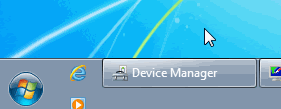
Windows 8
 |
4. Keyboard or mouse not working? Try unplugging and plugging them back in. If that doesn’t work – reboot your computer.
 |
5. “Start” button is gone? Use the “windows” button on your keyboard.
 |
6. There is no sound? First, check that windows is not on mute, and that the volume is all the way up. Then, check if your speakers/headphones are plugged in. If all else fails, try rebooting.
 |
7. A menu command is grayed-out? Push the “Esc” key 3 times. (This won't always work, as some commands are disabled during certain processes)
 |
8. Forgot today’s date? Hover the mouse over the clock at the bottom right of the screen.
 |
9. Missing your Taskbar? Move the mouse pointer all the way down until you find it, then drag it up.
10. Taskbar moved? Simply drag it down.
|
|
|
11. Desktop icons are a mess? Right click and select “Arrange Icons”.
 |
12. The computer is stuck? Reboot it.
 |
13. Program frozen with a notification window? Close the notification. it will unfreeze the program or close it.
 |
14. Program frozen with no notifications? Right click its name on the taskbar and close it.
 |
15. Accidentally erased some text or even a file? Click Ctrl + Z to go back in time and cancel your last action, whatever it was.
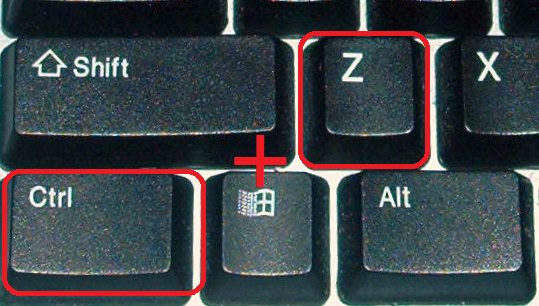 |
16. A program closed down? Check if it’s still in the taskbar – if not, start it up again.
|
17. Your browser is all over the screen and you can’t find anything?Press F11, this takes it into, and out of, full screen mode.
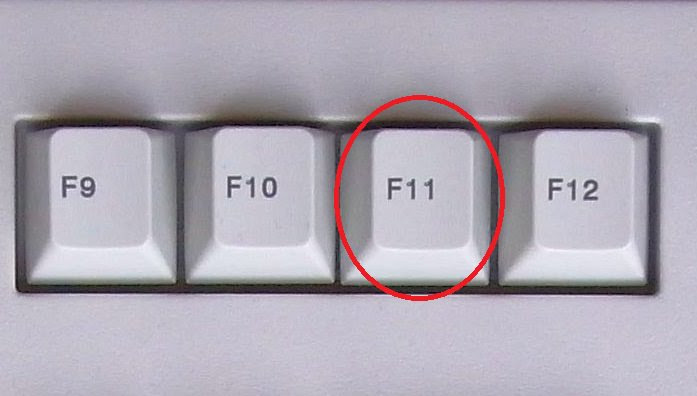 |
18. The text on the internet browser is too small? Hold Ctrl and press “+” (Use “-“ to make it smaller again).
 |
19. Double-click isn’t working? Try pressing “Enter”.
 |
20. LETTERS ALL COME OUT BIG? Press the “Caps Lock” key.
 |
21. The text you’re typing is going over the previous text? Press the “Insert” key.
 |
22. Your document is “read only”? Choose the “Save As” option and rename it.
 |
Remember - if all else fails, rebooting the computer usually solves the problem, but make sure you save everything first.
 |
Commercial and Residential Real Estate | TomGriffey.com | 909-730-3638 | getgriffey@gmail.com | Lic 1155574
Wednesday, April 8, 2015
PC Cheat Sheet Just might be able to fix your scres-ups
Subscribe to:
Post Comments (Atom)

No comments:
Post a Comment