|
The Computer Terms Dictionary
How many times have you heard of terms such as "firewall", "blog", or "malware" but had no idea what it actually means? With this dictionary, you'll find an easy-to-understand explanation for the most commonly used, yet less explained, computer terms.
Select a letter:
|
|
A
|
- Add-on: A software extension that adds features to another program. They are most common in web-browsers, often adding toolbars or filtering of some kind of content.
- Address Bar: A text field, usually at the top of the web-browser that displays the URL of the website you’re currently on. You can use that field to type in the address of a site you want to go to and it will take you there. In modern browsers, typing a sentence in the address bar will often refer you to a search-engine, such as Google or Bing.
- Adware: A type of software that is used to push advertisements onto your screen. Adware is often unwanted and uses misdirection to get you to install it.
- Android: Google’s operating system for mobile devices. It is the software that operates the smartphone or tablet.
- Animated GIF: Refers to a .GIF file type that can display a series of images to appear like a short video.
- Antivirus: A program that protects your computer from malicious software, known as viruses, which can do things that can be anywhere from mildly annoying to downright destructive to your computer.
- App: Short for ‘Application’, but is more often referred to software you can install on your smartphone.
- Application: A software that has a specific application. For example, a word processor is used to compose papers, while a web-browser is used to browse the internet.
- ATX: This is a motherboard specification that defines the physical dimension, as well as the placement of different components. It stands for “Advanced Technology eXtended.”
|
|
|
B
|
- Bandwidth: Describes the fastest rate of data transfer in a network connection (including the internet). The higher the bandwidth – the faster data moves from its origin to its destination, which means shorter download times, for example.
- Banner: An image or animation that appears on websites and apps, and advertises a product or service.
- Beta: Refers to a program or feature that creators are testing. This software might exhibit erratic behavior or reduced functionality. Once all the kinks are worked out of the software, it leaves the beta stage and is ready for official use.
- Bitcoin: A form of digital currency that was introduced in 2009. Bitcoins have no physical version, and are not controlled by any bank or government. Bitcoins can be either purchased or “mined” by letting a computer solve complex mathematical problems, which are generated by the Bitcoin network.
- BitTorrent: A peer-to-peer protocol for sharing files, which was designed to minimize the bandwidth required to transfer files. The protocol connects to several other computers at once and gets a small portion of the file from each. To use BitTorrent, you need a specifically-designed program.
- Blog: Short for “Web Log” – a type of online journal where people or organizations publish information in the form of text, images, audio, and video.
- BSOD: Stands for “Blue Screen Of Death”, the default error message windows users see when their system experiences a critical crash.
- Buffer: When you want to stream a video or music, sometimes the file is too big, or your connection is too slow. In such cases, the program that plays the file will create a ‘buffer zone’, before playing the file, to make sure it will not stop in the middle and ruin your experience.
- Bug: Refers to an error in software that means that under certain conditions, certain functions will not work as expected, or in worse cases – it may stop working altogether or even crash the system.
|
|
|
C
|
- Cache: A storage of recently-used data that is saved for quicker access next time it’s needed. Caching is often done in the background, and is invisible to the user.
- Command Prompt: A text-based command line, like old DOS computers. It is the way computers were operated before the age of graphic user interface, such as Microsoft Windows.
- CPU: Stands for “Central Processing Unit”. It is the chip that performs millions of calculations per second, allowing a computer to function. In a way, it is like the computer’s “brain.”
- Crash: An unexpected termination of a process. In plain English – it’s when a program you’re using stops responding or shuts down completely.
|
|
|
D
|
- DDR: Stands for “Double Data Rate” and is an architecture that allows the transfer of data, used in memory components.
- DDOS: “Distributed Denial Of Service” – a situation where a website or service is “bombarded” by requests from various sources, causing it to shut down. This is a form of attack hackers use to crash a website or expose weaknesses in a service’ defences.
- Defrag: Short for “Defragment”. In normal Hard Drives, data is stored where there is space available. This can cause file data to be “fragmented” and spread through different parts of the hard drive(a process invisible to the user), which can slow down your computer. Defragging your hard drive rearranges all the data in relevant clusters, making it easier for the computer to access the data.
- Directory: Another name for a folder. It is a way to organize and visually display files to the user. A folder can contain other folders. In a PC, the most basic directory is often marked a C:\. It is known as a “root directory”, meaning every other folder will be part of it.
- Disk Drive: A device that reads and/or writes data to a disc. The most common discs are the magnetic hard drive disks (HDD), and optical discs (CDs, DVDs, Blu-Ray).
- Dongle: A small device, about the size of your thumb, that connects to the computer. Most dongles connect via a USB port, and the most common dongles are flash drives and adapters such as a WiFi adapter or a wireless peripherals receiver.
- DOS: Stands for “Disk Operating System.” DOS was the first operating system for PCs. It has a command-line interface, requiring you to know which command to use to perform an action.
- Download: The act of receiving data or files from another computer.
- Driver: A software that tells the computer how to use external and internal components, such as your keyboard and mouse, or your graphics card.
- DSL: Stands for “Data Subscriber Line.” This is a technology that uses the existing telephony system to transfer data at higher speeds without occupying the line. It has several variations, such as ADSL, ADSL2, VDSL etc.
|
|
|
E
|
- eBook: Short for “Electronic Book” – a file that contains the text (and sometimes photos) of a book.
- Emoticon: An icon or set of characters that are meant to represent an emotion. For example, “ :( “ represents a frown.
- End User: A person that a program or software were designed for, and that uses it once it has been fully developed, marketed, and installed. “End User” and “User” are the same thing.
- Ethernet: A way to connect computers through a wired network. Ethernet ports look like large telephone jacks (called RJ45 connectors).
|
|
|
F
|
- FAQ: “Frequently Asked Questions” – a collection of similar questions that developers encountered on multiple occasions, with a (usually) definitive answer/solution.
- File: A collection of data, stored in one unit. A software can be made of one file or several files. Some files contain image data, some musical data, etc.
- Firewall: A firewall serves as a barrier between a trusted system(s) and an external connection like the internet. Unlike a real wall, a computer firewall does allow data to go through, but only based on predetermined parameters.
- Flash Memory: A type of data storing device that uses electrical charges to erase and rewrite data “in a flash”. The design allows for much smaller data storage devices, such as memory cards and flash drives.
- Folder: See “Directory”.
- Format: “Disk formatting” refers to clearing all the data from a hard drive or a flash drive. The process deletes the old file system and write a new, clean file system on the drive. “File formatting” refers to the type of file, such as .jpg, or .exe.
- Freeware: A software or program that is distributed freely.
|
|
|
G
|
- Gateway: A device that works like a “gate” between networks. It can also work as a “translator” for the data transferred between networks.
- Google Drive: An online data storage service that lets you access files from anywhere in the world. Commonly referred to as “Drive”, it can be used to backup important files, and share files or documents.
- GPU: “Graphics Processing Unit”, a processor that translates data in to a visual format and sends it to a display unit, such as a screen.
- GUI: “Graphical User Interface” – A visual way to display data and interact with programs on the computer. It replaced the old text-based interfaces.
|
|
|
H
|
- Hacker: Originally, the term referred to professional programmers, but nowadays it refers to people that know how to gain unauthorized access to other computers and networks. Hacking can be a simple procedure, like finding out someone’s password, or a complex process or breaking down codes to find vulnerabilities in the system. It’s important to know that despite common fears, the average person will not get “hacked”.
- Hard Drive: AKA “Hard Disk” – this is a device that stores data on magnetic disks. It is where the data in your computer is stored, including your operating system and all your files.
- Hardware: This is the physical parts of the computer, anything from the screen to the components inside of the computer box and even the connecting cables.
- HDD: Stands for “Hard Disk Drive” – see “Hard Drive”.
- HDMI: Stands for “High-Definition Multimedia Interface”. It is an interface that is used to transmit video, audio, and data on the same cable. This is a modern type of interface that is less prone to external interferences (as opposed to older cables).
- Hexadecimal: A numbering system that is based on 16 digits. Unlike the common system of base-10 (or “decimal”), the hexadecimal system often uses the following digits: 0, 1, 2, 3, 4, 5, 6, 7, 8, 9, A, B, C, D, E, F.
- HTML: Stands for “HyperText Markup Language” – it is the programming language used to build internet websites.
- HTTP: : Stands for “HyperText Transfer Protocol” – This is the protocol that is used for transferring data over the internet.
|
|
|
I
|
- IM: Short for “Instant Message” or “Instant Messenger”. It’s an application that allows two or more people to share textual messages almost instantly over the internet.
- Input Device: A device that provides the computer with input. There are many types of input devices, but the most common are the keyboard and mouse.
- Instagram: This is an application that allows people to take and share photos over the internet using your smartphone and tablet. It also allows users to add effects (called “filters”) to their photos. This service became very popular and was eventually purchased by Facebook.
- IP Address: “IP”stands for “Internet Protocol”, and the address is the default address that a connected device gets, and is known as to the internet. This allows computers and other devices (such as routers) to connect and transfer data to and from that address. There are 2 versions of IP addresses – the old one is called IPv4, which is comprised of four sets of up to three digits, separated by a dot (ex: 10.0.0.127), and IPv6, which is a newer protocol that uses a hexadecimal system and 8 sets of 4 digits, allowing for an exponential amount of addresses compared to IPv4 (ex: F704:0000:0000:0000:3458:79A2:D08B:4320)
- iOS: Apple’s operating system for mobile devices. It is the software that operates all of Apple’s iPhones and iPads.
- ISP: Standsfor “Internet Service Provider” – It is the company that provides you with internet access.
- IT: (also: I.T.) Stands for “Information Technology” and refers to anything related with computer technology, like networking, hardware, software, and the internet. Think of it as a mechanic for computer technology.
|
|
|
J
|
- Java: Java is a programming language that was originally developed for handheld devices, but since then became a popular language for web and application developers.
- Java Script: A script that was designed in the Java programming language.
- JPEG: An image file compression format. JPEG/JPG compresses image files, and was invented in a time where networking was very slow, so minimizing data size was paramount. Since then, it has become the most common image format in the world.
|
|
|
K
|
- Kbps: Stands for “Kilobits per second” – it represents the speed of data transfer, based on 1000 bits. If the speed goes above 1000Kbps, it becomes Mbps (Megabits per second), and for 1000Mbps becomes Gbps (Gigabits per second), and so on.
- Kernel: Kernels are the foundation of your operating system. Each one controls the basic function that tell the operating system how to interact with hardware and other software.
- Keylogger: A software or hardware that saves up any and all keystrokes you’ve performed in your computer. They are often used maliciously to steal passwords and personal information, but professionals use them to find out what actions caused a bug or unusual behavior to occur.
|
|
|
L
|
- Lag: Refers to a delay caused by slower data transfer between computers. It can cause videos to lose synchronization between image and sound, multiplayer games to behave erratically, and more.
- LAN: Stands for “Local Area Network”- Refers to any localized network of computers and other devices. A LAN can be connected to the internet or other networks, or be an internal network that is separate from any other network.
- LCD: Stands for “Liquid Crystal Display” – it is a technology that uses liquid crystals that can be manipulated by an electric current. This technology is used to make thin screens, which use the crystals’ properties to block light, thus creating picture.
- LED: Stands for “Light Emitting Diode” – It is an electronic device that emits light when an electric current runs through it. Originally, LEDs could only emit red light, but now they can emit many colors. They are very efficient, with a lifespan of more than 100,000 hours. LED screens are usually brighter, while requiring less electricity when compared to LCD screens.
- Link: A link is a text line that is typically highlighted and underlined on a web page. Clicking on a link will send you to the web page the text is linked to. Photos can also be links
- Localhost: A “Localhost” is the local computer that a program is running on. This can refer to your own computer, or to another computer on the network, depending on which one is running the program.
- Log On: This means accessing a secure computer or website. This usually requires the entering of authentication information, such as a username and password.
- Login: Many secure sites require you to provide login information before you’re allowed to use certain features on the site. Your login information could be your username and password, your ID number, your email address, etc.
- LTE: Stands for: “Long Term Evolution” – It is a 4G telecommunication standard for data transfer over cellular networks. It provides cellphones with faster internet connection.
|
|
|
M
|
- MAC Address: Short for “Media Access Control Address” – This is an ID given to any device that can connect to a network. They are comprised of six 2-digit hexadecimal numbers (ex: 00:0d:83:b1:c0:8e) due to the huge amount of devices that exist. No need to worry, though – systems identify them automatically.
- Mainframe: This is computer that is designed for very high performance work. A mainframe is just one step down from a supercomputer, but unlike them, mainframes are built to perform several tasks at once, while supercomputers are built for only one process.
- Malware: Short for “Malicious Software” - a type of software that is designed to damage or perform unwanted actions in computers. Common types of malware are viruses, Trojans, worms, and spyware.
- Meme: A “meme” is a concept or behavior that spreads from one person to another. Beliefs, stories, phrases, and even fashion are all types of memes. In the internet era, “meme” often refers to either a behavior (such as checking Facebook or your smartphone every few minutes), a photo or video concept that is used to convey a message (often humorous).
- Memory: In computers, memory refers to any medium of data storage, but most often it will refer to the computer’s RAM, which serves as the “short-term memory” for the computer.
- Mirror: A mirror is a storage location that contains identical data to what you are seeing on a current website. They are often used as redundancies.
- Modem: Most people don’t know it, but “modem” is short for Modulator/Demodulator. It is a communication device that allows one computer to transfer data with another over a telephone line.
- Motherboard: The motherboard is a circuit board that contains many components, connectors, and slots. It is the backbone that connects all of the computer’s components, allowing them to communicate with each other.
- MP3: Stands for “MPEG-1 Audio Layer-3.” It is an audio data compression format, which popularized music download in the late 1990s. Until the arrival of the MP3, music came in very large, uncompressed files. The MP3 took those files and compressed them into files 1/10th the size.
- MPEG: Stands for “Moving Picture Experts Group” – an organization that works to develop better digital audio and video compression. MPEG also refers to .mpeg or .mpg video files.
|
|
|
N
|
- Netiquette: Short for Net Etiquette - rules for human interaction over the internet. These rules were set to respect people’s privacy, prevent people from engaging in abusive or annoying behavior, etc. For example, netiquette dictates that the use of capitalized letters be only used to represent shouting. Another form of netiquette is the requirement not to send large quantities of unsolicited e-mails (aka SPAM).
- Network: A network is a group of two or more computers that are connected to each other and can share data through that connection. A network can be local (home computers that use the same routers) or global (the internet).
- Newbie: This term refers to a person who is a new user of a technology. It could be a person who is only learning how to use a computer, or an experienced programmer that is learning a new programming language.
|
|
|
O
|
- Office: Originally refers to the Microsoft Office productivity suite – a collection of applications that enhance productivity in an office. Currently, it can also refer to the Apache OpenOffice suite, or TDF’s LibreOffice suite.
- Offline: This refers to anything that is either turned off, or is not connected to other devices.
- Open Source: A software that shares its source code for free. This encourages dedicated users to develop new features for this software and improve existing features.
- Operating System: Also known as “OS”, an operating system is a software that communicates with the computer’s hardware and allows other programs to run.
- Optical Drive: A device that uses a laser to read or write data stored on optical media (CDs, DVDs, etc.). To write data, the drive uses the laser to “burn” tiny bumps on the surface of the optical media.
- OSD: Stands for “On Screen Display” – It is a visual representation of adjustments made in a system. With screens, for example, it’ll usually show as an icon or a text box with a numerical value.
|
|
|
P
|
- P2P: Stands for “Peer-to-Peer”, a method of direct data transfer between two computers without a mediating system.
- Partition: A section of a Hard Drive. When you format a hard drive, you can split it into two or more partitions, each of whom will act as an individual hard drive. Most users don’t need partitioned hard drives.
- Phishing: The act of trying to obtain information through deception. The most common type of phishing is an e-mail or link that transfers you to a website that is disguised to look like a website the phisher wants access to. The phishing page will often require you to insert your username and password or other personal information, and send it to the person who set up this “trap”.
- Ping: A ping is a test to see if a remote system on the internet is working. “Pinging” sends a small batch of data to the remote system and waits for it to reply.
- Piracy: In computer terms, it refers to illegally downloading other people’s intellectual property, such as movies, music, commercial software, etc.
- Pixel: Pixel is short for “Picture Element”. It is a small dot that makes up what you see on your computer screen. Each pixel will show only one color at a time, and the more pixels a screen can display – the better quality image it can produce.
- Plug-in: A plug-in is a piece of software that adds functionality to a program (like an Add-On).
- Podcast: Originally a term used by Apple for an audio or video broadcast that can be downloaded and experienced on your computer or handheld device.
- Pop-Up: A pop-up window is a window that opens up without the user specifying it. It’s a common method of aggressive advertising. A pop-up menu is a menu that will pop up on the screen when a user right-clicks on something.
- Portal: A portal is a website that serves as a landing page and contains many referrals to various other websites or services. (example: MSN.com)
- Power Supply: A hardware component that connects to an electrical outlet and provide the computer with power to work. It also regulates the voltage to each computer component to prevent them from overheating or short out.
- Proxy Server: A server that local computers go through before going on the internet. This server caches any and all data that goes through it, in order to speed up the process of loading that data in a later date. Or by a different user.
|
|
|
Q
|
- Query: A request to retrieve information from a different system, or from another part of your system. When you use Google, you send a search query, asking for a reply. In your computer, you may want to open up a folder, so you send a query to the hard drive, asking what files and folders are inside.
- QWERTY: The order of the first five letters on the top row of a common keyboard.
|
|
|
R
|
- RAM: Stands for “Random Access Memory” – a type of memory that can be written and rewritten quickly, but cannot be retained without an electric current. It is used as a buffer between the hard drive and the processor due to its high read/write speeds.
- Recycle Bin: A temporary storage location that saves deleted files and folders. Deleted items that reside in the recycle bin can be restored.
- Refresh Rate: The rate in which a computer screen updates itself. Higher refresh rate will prevent image flickering and “smearing” of the image.
- Remote Access: The ability to access a remote computer via another computer. This is a technique often used by I.T. professionals to solve problems in computers without leaving their office.
- Repeater: A repeater is a device that serves as a range extender, either for a wired or a wireless network. The device will often remain within the edge of your router’s range to boost its signal and extend the range.
- Resolution: In screens, resolution refers to the maximum number of pixels that can be displayed on the screen. Old screens offered 640x480 resolutions, while newer screens offer resolutions as high as 7680x4320 pixels. In scanners it refers to how many dots per inch (DPI) the scanner can sample, and in printers – how many DPI the printer can produce.
- Router: A device that routes data from a local network (LAN) and a wide-area network (WAN) or another network connection.
- Runtime: This is the period of time a program has been running. It begins when the program is launched and ends when the program is closed. A “runtime error” refers to any number of errors that occurs when a program is running.
|
|
|
S
|
- Safe Mode: A state in Windows where the operating system is started without any additional data (such as drivers, programs, etc.). This feature is used to help find the source of a bug, or to clean a stubborn virus.
- SATA: Stands for “Serial Advanced Technology Attachment” – an interface that is used to connect hard drives to the motherboard.
- Scareware: A program that is meant to trick the user into buying a service or a product that they don’t need. A classic example is a sudden notification that your computer is “infected” and that you should buy this special antivirus to fix it.
- Screenshot: A capture of what is visible on the screen when the shot is taken. Screenshots are used by people who wish to display the current state of their screen to someone else, either to get help, or to prove something.
- Script: A list of commands that are executed by a program. They can be automatic processes that are completely invisible to the user.
- Software: A general term that describes computer programs.
- Solid State Drive (SSD): A new kind of hard drive that has no moving parts (hence – ‘solid’), and uses flash memory chips instead of magnetic discs to store data. These drives require less power and work considerably faster compared to their magnetic predecessors.
- Streaming: The ability to activate a multimedia file without needing to download it beforehand. During the streaming process, the file data is saved on the computer, and is deleted once the process is complete.
- Supercomputer: A computing machine with immense processing power. These machines are designed to speed up computing processes, such as 3D rendering, scientific calculations, or running complex simulations.
|
|
|
T
|
- Tab: A window tab is an element within a web browser that displays a webpage. Modern web browsers can display several tabs at once, allowing the user to switch between sites without needing to leave them.
- Task Bar: A bar that usually spans the bottom of the screen and displays currently running programs, the “Start” button, and current time and date.
- Toolbar: A set of icons or buttons that are part of the interface of a program. Toolbars can be native to a program or added as an add-on. Add-on toolbars can sometimes be part of a malicious program, meant to steal your data or direct you to sites you may not wish to visit, in order to expose you to advertisements. These add-on toolbars also use system resources and can slow down your computer.
- Trojan Horse: A software that masquerades as another program to get you to download it, and starts working at a specified time. These Trojans can release viruses into your system, making your computer perform illegal tasks (such as taking part of DDOS attacks), etc. Most Trojans can be stopped by having an up-to-date antivirus program.
- Troll: In internet lingo, a “Troll” is a person who takes pleasure in tormenting other people. They usually post obscene or inflammatory comments, instigate fights between people, etc. The whole point of “trolling” is to be a nuisance and discourage legitimate discourse.
|
|
|
U
|
- Upload: The act of sending data or files from one computer into another.
- UPS: Stands for “Uninterruptible Power Supply” – this is basically a backup battery that provides power to your devices in case of a power outage or a power surge.
- URL: Stands for “Uniform Resource Locator” – a URL is an address for a website that uses forward slashes to denote different directories in the site. (example: http://www.ba-bamail.com)
- USB: Stands for “Universal Serial Bus” – it is the most commonly used computer port today. It allows for the transfer of data and power, which reduces the need for additional cables. In addition, each USB port can serve as a hub, letting you connect to as many as 127 devices per port.
|
|
|
V
|
- Viral: In computer terms, this refers to a concept that spreads without traditional advertising. It can be an idea, a phrase, an image, a video, and more.
- Virus: A malicious software that is designed to damage the user’s data or hardware.
- VoIP: Stands for “Voice over IP” – this is a transfer protocol that allows for telephony conversation over the internet, without the need for a phone.
|
|
|
W
|
- WAN: Stands for “Wide Area Network” – A network that spans a large area.
- Web 2.0: 2.0 refers to several technological improvements that allow for greater functionality in web pages. This includes (but is not limited to): blogs, Wikis, Social Networking, and web applications (programs that run in the browser).
- Web Browser: A program that enables users to view and interact with web pages.
- WEP: Stands for “Wired Equivalent Privacy” – this is an encryption method that prevents unauthorized users from accessing a private wireless network. This is an old method which is considered unreliable, and was replaced by WPA.
- Wi-Fi: Stands for “Wireless Fidelity” – This is the commercial name for a radio-wave based networking protocol. WiFi allows users to create a wireless local area network via a router to browse the internet and transfer files locally.
- Wiki: A website that allows users to add and update content on their own, via their web browser. The most known wiki is Wikipedia – an online editable encyclopedia.
- WPA: Stands for “Wi-Fi Protected Access” – This is a more advanced data encryption protocol compared to the older WEP protocol. WPA was created to provide improved protection to Wi-Fi networks. (It was superseded by WPA2)
|
|
|
Z
|
- Zip: Zip is a data compression format, introduced in 1989. It is still used today and has gone through many improvements. It is commonly used to place several files in one, in order to transfer it.
|
|

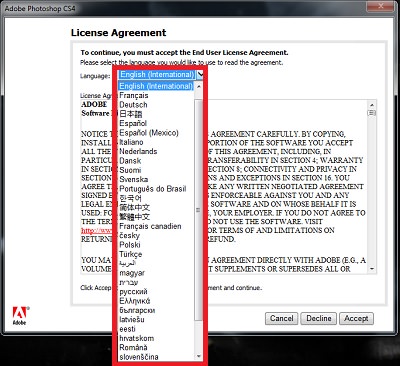
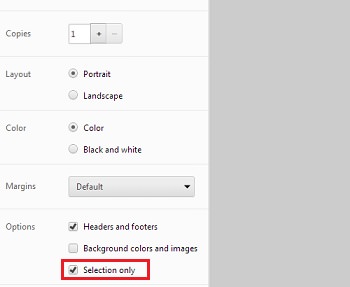
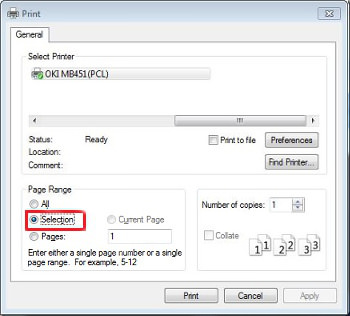
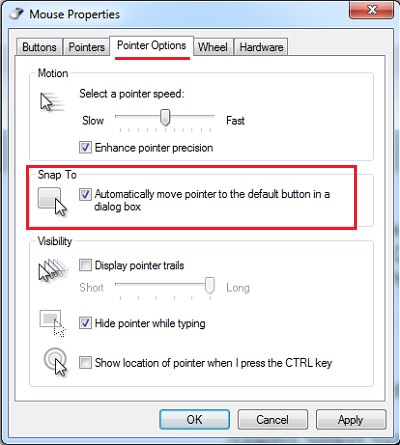
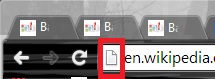
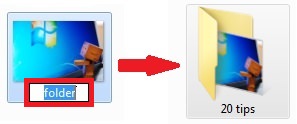
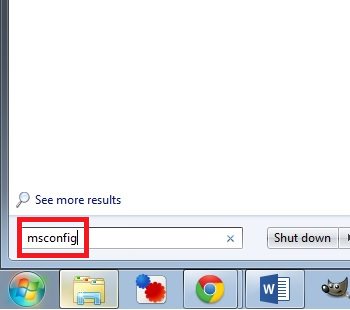
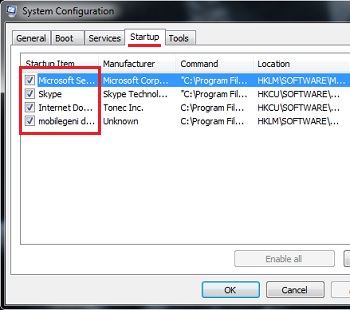

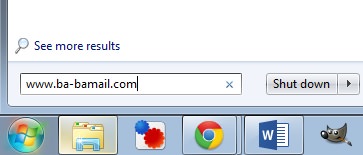
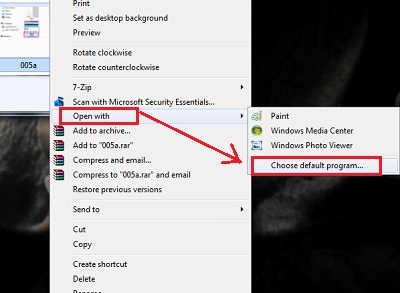

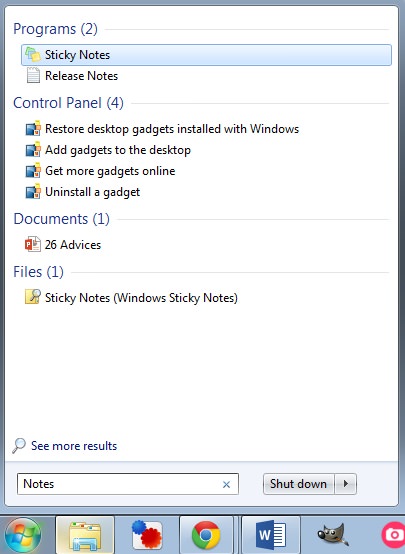
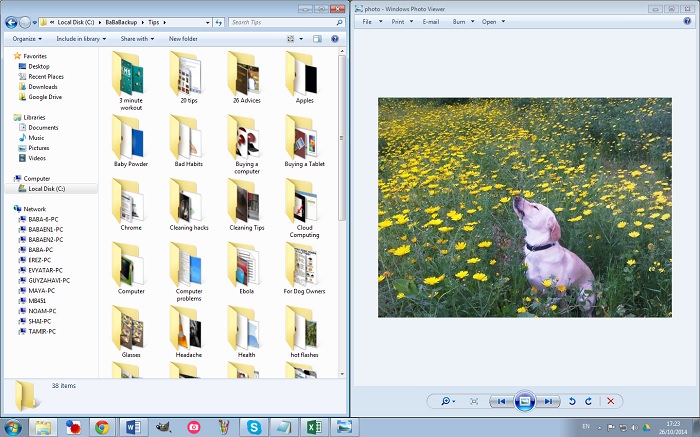

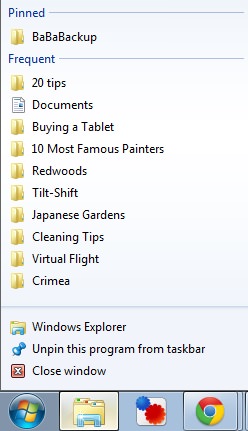
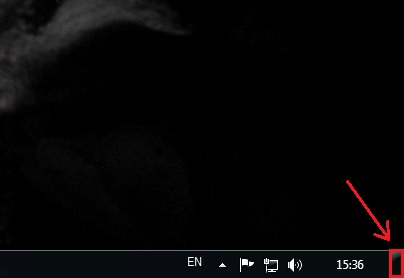
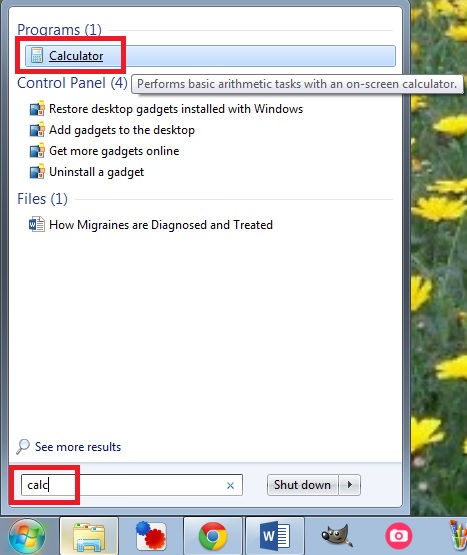

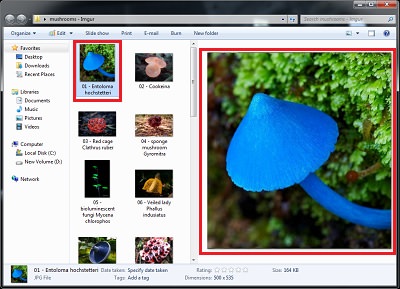











 ).
).